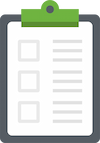Rental solutions for companies
Ultimate performance rental: The perfect PC for video editing in your company
The perfect PC for video editing: what you need to know
Video editing on a PC requires powerful hardware, precise tools and a software environment that supports the creative process. However, anyone who wants to buy a PC specifically for video editing is often faced with the difficult question: Which hardware components and software requirements are relevant? In this article, we show you what you should look out for, present current recommendations and provide practical tips.
Why the right hardware is important
Video editing can be very resource-intensive. The higher the resolution and bit rate of the material, the more power is required. Without appropriate hardware, even experienced video editors quickly reach their limits: Jerky timelines, crashes or long export times can severely impair work. It is therefore essential to choose the right hardware that is tailored to the specific requirements of video production.
The most important hardware components
The performance of a PC for video editing mainly depends on the following core components:
- Processor (CPU): The CPU is the heart of the computer. A high core count and clock rate ensure fast rendering and a smooth preview.
- Graphics card (GPU): A powerful graphics card is essential for smooth performance and the use of GPU-accelerated rendering.
- RAM: For large video projects with multiple tracks and effects, we recommend at least 32 GB RAM.
- Storage: Fast SSDs ensure shorter loading times and fast access to media. A separate hard disk for projects provides additional storage space.
- Power supply unit: A powerful power supply unit provides all components with a stable power supply.
- Mainboard: The mainboard should meet the requirements of the CPU and GPU and offer space for possible upgrades.
Recommended minimum requirements
The requirements of a PC for video editing vary depending on the preferred software and project type (e.g. 1080p vs. 4K/8K). Here is a table with minimum recommendations for current scenarios:
| Component | Minimum requirement | Recommended specification |
|---|---|---|
| Processor | Intel Core i5 12th generation / AMD Ryzen 5 5000 series | Intel Core i7/i9 or AMD Ryzen 7/9 |
| Graphics card | NVIDIA GTX 1660 or AMD Radeon RX 6600 | NVIDIA RTX 3060 or better |
| Working memory | 16 GB | 32 GB or more |
| Memory | 1 TB HDD + 256 GB SSD | 1 TB SSD + 1 TB HDD |
The role of software
Choosing the right software is just as important as having powerful hardware. The most popular video editing programs include Adobe Premiere Pro, DaVinci Resolve and Sony Vegas Pro. Each of these programs has individual requirements and benefits from different hardware architecture. For example, Adobe Premiere Pro relies heavily on GPU-accelerated processes and benefits from higher CUDA cores on NVIDIA GPUs, while DaVinci Resolve offers excellent multi-core support.
Freeware for beginners
If you don’t have high expectations or want to approach video editing slowly, free programs such as Shotcut, Lightworks or the basic version of DaVinci Resolve could also be an option. These offer basic functions without the need to immediately invest in professional hardware or software.
Complete PC system or do-it-yourself?
One of the most common questions that buyers ask themselves is whether a ready-made complete system or a DIY system is the better choice.
Complete system
Ready-made PCs offer a comprehensive warranty and are ready for immediate use. Providers such as HP, Dell or Lenovo often offer optimized configurations especially for creative professionals, which can also score points with professional support if required. However, complete systems are often more expensive than do-it-yourself solutions with comparable components.
Self-build
If you decide to build your own, you can achieve the best price-performance ratio. However, this approach requires technical know-how and carries the risk of compatibility problems. In addition, the manufacturer’s warranty for the complete system is usually void as the components are purchased individually.
Peripherals and accessories
In addition to the core hardware, there are some important peripheral devices that can make the workflow much easier:
- Monitor: A high-resolution 4K monitor with good color accuracy (e.g. IPS panel) is crucial for precise results.
- External data carriers: High-quality external SSDs or RAID systems facilitate archiving and data backup.
- Input devices: Ergonomic mouse and keyboard as well as external control consoles (e.g. for editing software) ensure comfortable working.
Tips for optimizing PC performance
Even the best hardware cannot do everything if the PC is not properly optimized. Here are a few tips:
- Install the latest version of your software, as updates bring with them optimizations and bug fixes.
- Deactivate background processes and close unnecessary programs.
- Monitor the temperature of your components – overheating can lead to a loss of performance.
- Use optimized codecs that can speed up the editing process (e.g. ProRes or DNxHD).
FAQs
- Which CPU is better: Intel or AMD?
- Both brands offer strong options. Intel often offers slightly better single-core performance, while AMD CPUs often have the edge in multi-core applications such as video editing.
- How many monitors do I need?
- A second monitor is particularly useful for advanced projects. This allows you to see the preview on one display and your timeline or tools on the other.
- Is an HDD sufficient for video editing?
- An HDD can be used as archive storage, but you should use an SSD for the current project to avoid a drop in performance.
Conclusion
Choosing the right PC for video editing requires a well thought-out combination of powerful hardware, suitable software and optimal accessories. Whether you opt for a complete system or build your own depends on your individual requirements and technical knowledge. However, with good preparation and a clear understanding of the technical details, you will soon be able to start producing energetic and impressive videos!
Read more - You may also be interested in
Would you like to delve deeper into the topic or discover similar content? Below, we have compiled three additional articles for you that are thematically related to this article. These may also be relevant and interesting for your company.